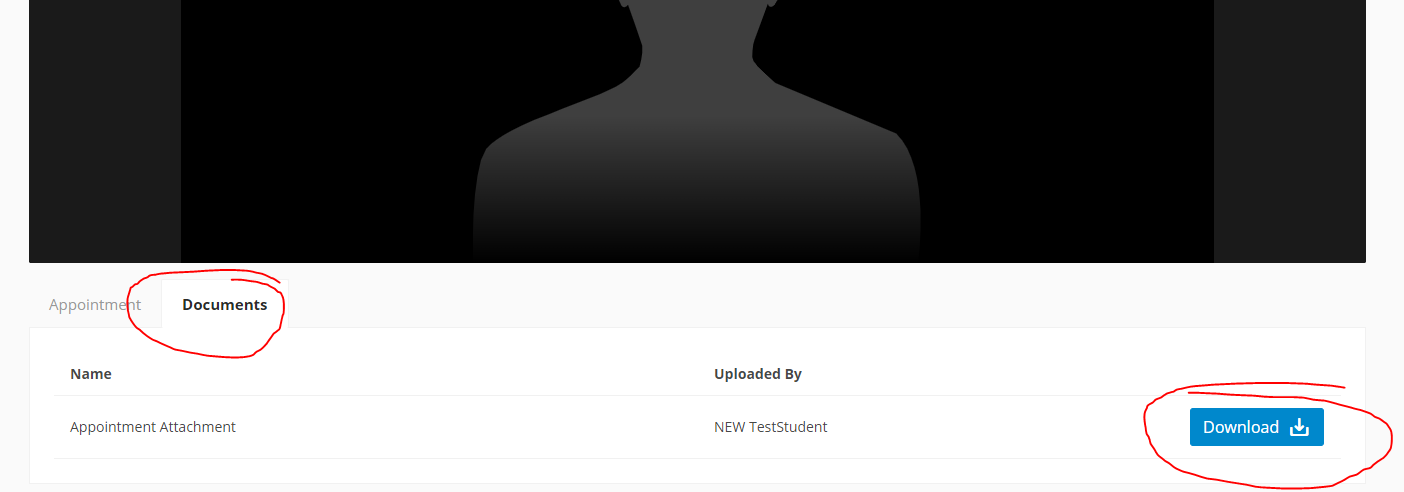| If you need help please test your connection prior to your interview using this link: https://tokbox.com/developer/tools/precall/ Get more connection tips |
Once you are logged into mySuccess you will see a box on the top right corner of the dashboard entitled "Today's Built-in Video Chats". Click on the "View" button to get started.
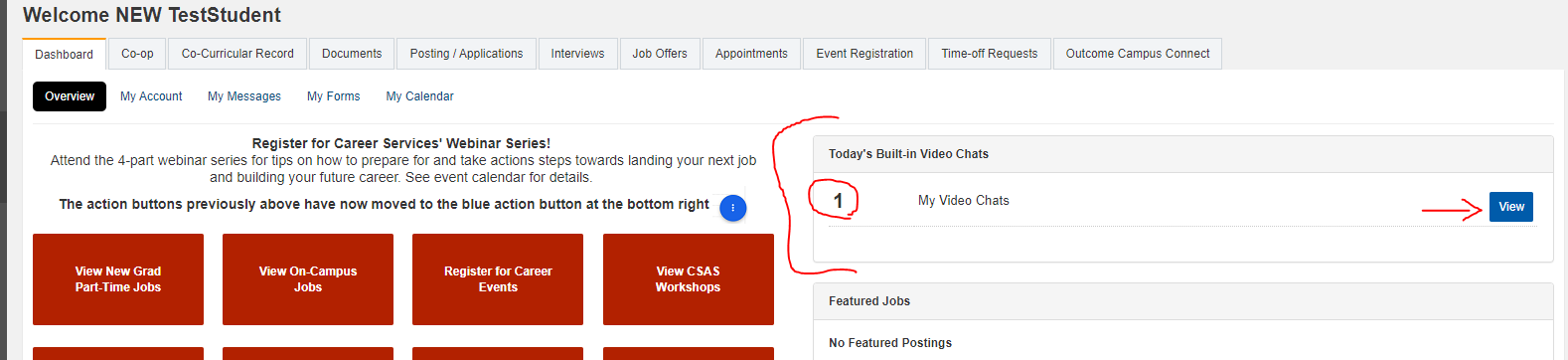
Next, you will see a listing of your chats and a "Join" button, these will only appear on the day the appointment or interview was scheduled. Click the "Join" button.

Then you will see the appointment screen if the other party has joined it will show you a split screen. You can choose to use your camera or just the audio mic by clicking on the large icons. If the other party hasn't joined it will appear as the single screen until they do. You can also download your uploaded documents by accessing the "Documents" tab (only used for appointments).
.PNG)
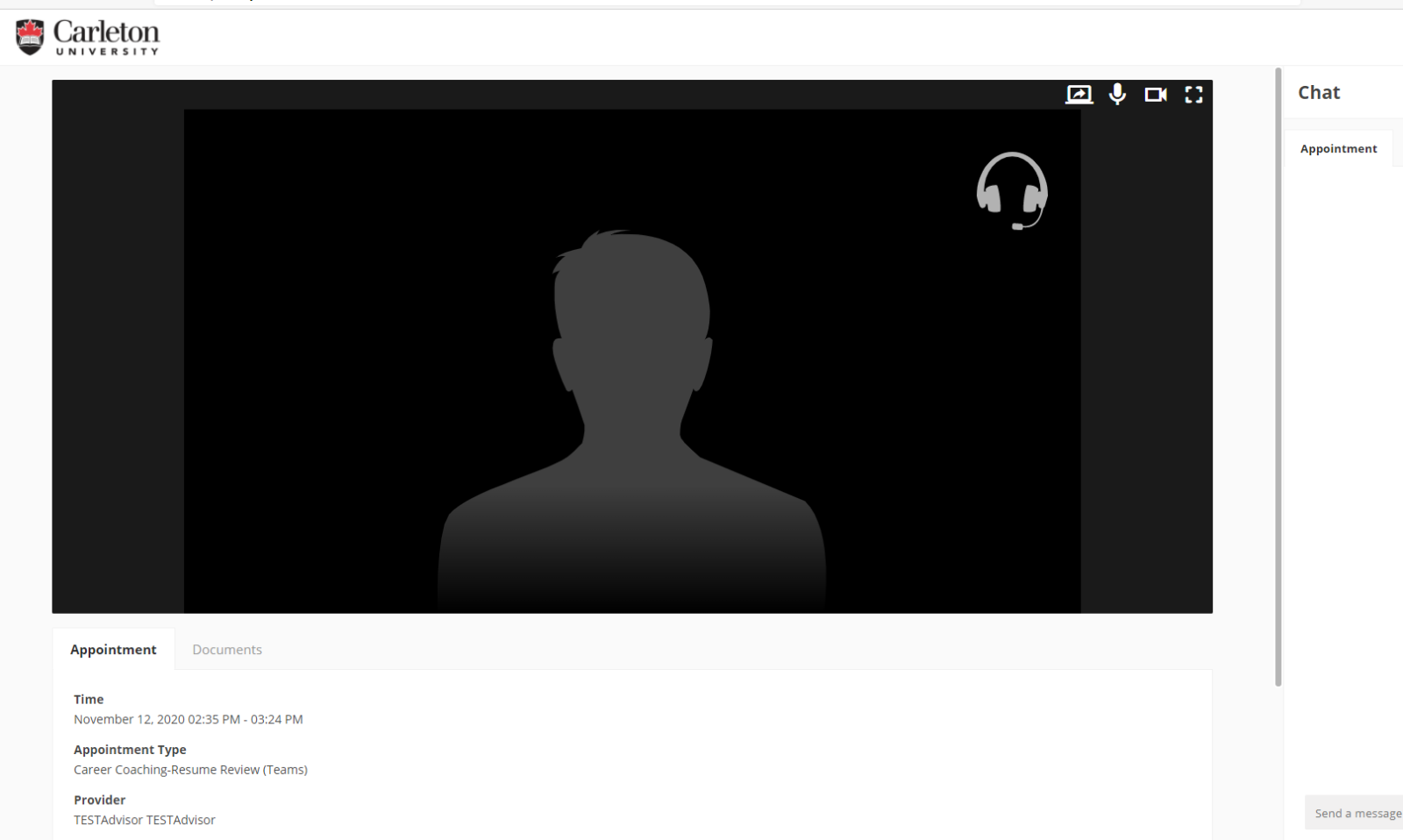 Only used for appointments
Only used for appointments